How to Create/Edit models
"Models" are what we call the templates that format the documents our customers print.
When you print a proof of service, the system takes a model which is written in code, and adds the information from your order. For example, when you print a POS10, a common proof of service, the system takes the POS10 model and adds the Defendant name, Plaintiff name, and any other information that is specific to that order. However most of the information and words on the POS10 stay the same each time you print it. These can be easily edited if you are familiar with the model.
These are complicated and we recommend only looking into creating/editing models if you are comfortable with computers. We also edit models as part of customer service, however if it requires more work than the allotted customer service time we give each company we may charge $165/hr for model work. We also charge to create new models.


To access your models, go to "Help - About" and right click the tristar logo. This can be either three stars if you are in Winserve, or a butterfly if you are in Wincopy. Here you should see an option called "Open Model Folder".
This will list all the models available to your system. Note: There are hundreds of models and most customers only use a few, this is why we often say we cannot change "All models" when a customer requests a change. It would literally take days.
All models are written using the "Notepad" application. If you are asked which program you would like to use to open a model, choose "Notepad".
Now that you know how to access the models, try opening one of the files attached to this article. This explains everything there is to know about models. You are not expected to know everything about models. Try only doing specific tasks you are looking for. For example, the documents start by explaining the fonts. However if you are only looking to change the wording of a sentence, you can look at the section below fonts, about writing text instead. Each document starts with the simplest explanation and gets more difficult as you continue.
If you are not looking to fix one model, but are hoping to create or modify many models in the future, it would be a good idea to at least read through the document once so you can get a brief understanding of what is happening in a model.
If you modify a model and make a mistake, or are receiving an error, do not panic. Everything will be reset if you use "Help - Reload models" or "Help - Load models" depending on which program you are running. Please Note, "Load Models" is a reset option, it will delete any work made to models that have not been sent to us for upload.
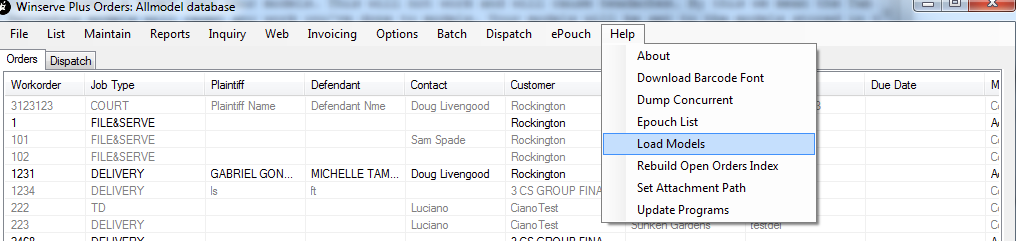
You are also welcome to ask us questions, however because models are complicated we may ask that you either hand the work over for us to do, or request you have a training session if we feel it is too complicated for a customer to handle.
Related Articles
How to Load Models
Each Tristar system has a component called models. We use models to produce documents including proofs and subpoenas and invoices. If your format is not correct on some form, please send us a PDF of the output with notes on what needs to change. Once ...How to Create a Credit Memo
Normally if you need to modify an invoice, you will update it in the system it was created in. So from WinCopy or WinServe Plus you just update the invoice and a credit memo is automatically generated and the updated invoice is also created. You will ...How to edit auto statuses in Winserve Plus
Here is a video on how to edit the auto statuses in Winserve Plus : https://youtu.be/DJZzOSIRxbkHow to Setup Your Customer Statement Profile for our PDF Statement Software
Here is a video on how to edit statements : https://youtu.be/2rTmYU_nYjU Tristar Software's PDF statement system uses the Customer Statement profile to define what prints for each customer. To update that information you will go to maintenance / ...How to Submit a Ticket
Tristar's ticket submission system can be found here: https://desk.zoho.com/portal/tristarsoftware/signin#myarea Create your credentials and log in. When submitting a ticket to Tristar we need information to understand the issue. If you are having ...