How to Import Jobs from Excel to WinServe
For those firms that receive orders from their clients in CSV files or excel files, we have a solution to quickly import those orders into our system.
With a basic level of knowledge of microsoft Excel and your system, you can save hours of input time setting up new jobs.
The first step is to get your customer to provide a list of orders in a proper format. That format should include column headers in the first row so you can align our software to the spreadsheet.
You must save the spreadsheet in old microsoft excel format (2003).
Then you can fire up our import tool in the batch menu of winserveplus
Then select your excel file. Once selected you need to configure the spreadsheet with the following screen:
click the new button to setup your profile:
Enter the name of the profile (often the customer name). Then hit the drop down list to match columns with fields in our system:
And one address: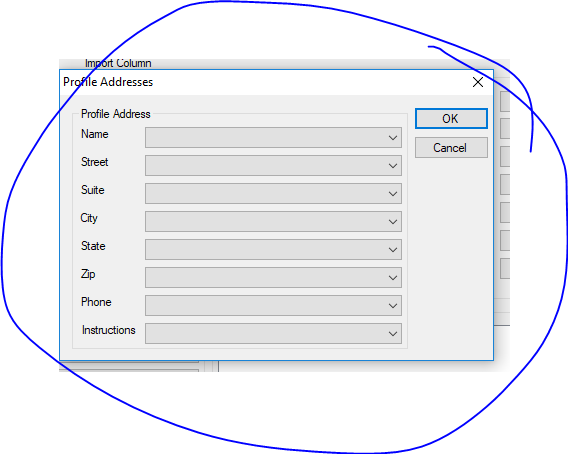
The required columns for importing an order into
winserveplus (process include):
Related Articles
I Need an Excel Spreadsheet of a Client's Account. How do I Pull It?
The A/R program has the ability to dump a client's account to Excel by following the steps outlined: Pull up the client account by typing the client number in the upper right corner and typing return: Next click dump listview on the miscellaneous ...How to Import an Order into WinCopy
Once you client completes entry of an order on our website, you can import the order through the dashboard link in Wincopy: by clicking the number the import queue is displayed: Now right click on the order to import the job: The bill to screen ...QuickBooks Interface
Tristar software has a special version of our sales journal that dumps into Excel. Some companies have used that Excel export program to import transactions into Quickbooks. We do not support that interface, but when you look for third party ...Steps to Submit an eRecording in WinServe
1. First create a Recorder Job All you need to do is put in the information for the requesting customer and the recorders office. When this is done click “OK”. 2. Attach the documents you would like to eRecord to the work order. When finished click ...Missing Diligence on Your Non-serve or Proof of Service
WinServe Plus' diligence entry system is designed to allow entry of both diligent attempts and comments about your diligent efforts. If you mark the comment checkbox, the information will not be included on the report or on the website. If you don't ...